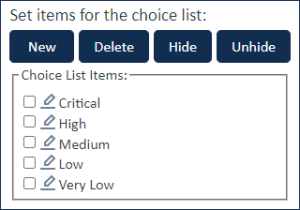Choice Lists
A choice list is used to store a predefined set of values either in the form of radio buttons, drop-down list, or input box with look-up. A choice list might be as simple as Yes/No values.
There are two types of choice list fields:
- Choice fields store a single value selected from the values list. For example, a Choice field might store the Priority of a record or the user's Time Zone.
- Multi-choice fields allow users to select multiple values. For example, a Multi-choice field might store a list of all states in which a company maintains service centers.
Choice lists can be used to drive dependent fields that are only shown if the choice is set to a particular value. For example, Steps to Duplicate Bug might be shown if the Category choice field is set to Bug, but not if it is set to Enhancement Request. For more on this topic, see Visibility Dependent Fields.
Choice lists can also control the values shown for other choice lists. For example, the list of Version Numbers might be different if the user chooses Product A rather than Product B. These are referred to as Hierarchical choices.
Managing Choice Lists
To view all choice lists in the system, click the Setup gear in the top-right corner and go to System > Manage Choice Lists. This table shows the name of each list and the tables where it is used.
You can edit a single choice list from the Field wizard for a Choice or Multi-choice field.
If a Choice list is deleted, then fields that used it must be deleted to maintain system integrity. The Integrity Manager will systematically review each instance and request that you confirm each deletion is acceptable.
Choice List Order
You can drag and drop choice values to reorder them. Choice list order is important for searching. Searches use relational operators like "greater than, >" or "less than, <" to find Choice list values according to their location in the list. That means putting the list in the right order can help users find records more efficiently.
For example, if the values in the Priority choice list are Critical, High, Medium, and Low, with Critical at the top, then a search for "Priority >= High" finds Critical and High priority records only. It is the order of the choices in the list, not the alphabetized labels, that are used to determine the search order.
Although the list order and the display order are independent of each other, it's best to display the list "as in choice list order" if you plan to use relational search operators on that field. If the field isn't intended to be searched in this way, you can display the list alphabetically instead.
Editing Choices
Choice list items can be edited if you need to edit only the terminology. However, if you edit an existing entry in a choice list, the values in records containing the value will be changed.
- Go to Setup [Table] and go to the Fields tab.
- Edit the choice field.
- On the General tab of the Field wizard, click Edit Choice List.
- Edit the item you need to change.
Removing Choices
You can also deprecate choices by hiding them from the drop-down list.
- Go to Setup [Table] and go to the Fields tab.
- Edit the choice field.
- On the General tab of the Field wizard, click Edit Choice List.
- Select an item and click Hide.
Hiding items is almost always better than deleting them, because if the choice has been used anywhere in the system already, deleting that choice can cause problems. Simply hiding the item instead preserves that legacy data while also removing it from future use.
If you do want to permanently delete a choice from the list, first use Mass Edit to update any records that use that choice value.