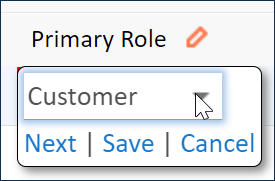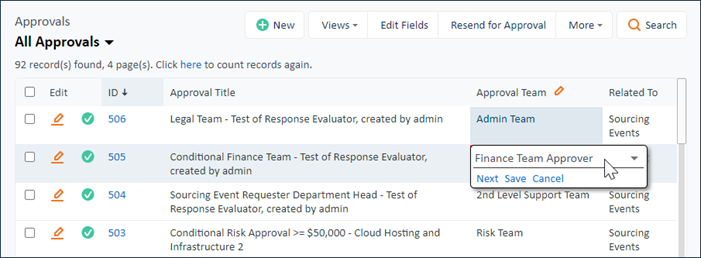Quick Edit
The Quick Edit feature allows users to edit fields directly a table view. The admin can determine which users can enable or disable Quick Edit within particular tables by setting up the required permissions. Before using Quick Edit, you must define two group permissions, enable Quick Edit for each field, and then create the view.
Using Quick Edit
In a quick edit view, a pencil icon appears in the column heading above each editable field. Two buttons, Save Changes and Cancel Changes, can be added to the table's action bar to make quick edit easier to use with many records; after editing several fields using Next, use the Save Changes button to save, or the Cancel Changes button to roll back all field edits since the last save.
- Click the field in a record row to begin editing.
- Update the field value. The input aid depends on the type of field: for example, a choice list uses a drop-down selector, while an HTML field opens the HTML editor.
- When finished, click Next to move to the next editable field, Save to save the change without opening another editable field, or Cancel to revert your changes.
Enabling Quick Edit
Quick Edit is not enabled for fields by default. You can use the set field properties button to enable several fields at once for quick edit. To turn on Quick Edit for a field:
- Go to Setup [Table] > Fields and edit the field.
- On the Permissions tab of the field wizard, scroll down to find the "Allow this field to be edited directly from a table view" option and select Yes.
Now that Quick Edit permissions have been enabled for the field, edit the relevant view and select the Quick Edit checkbox for the relevant field.
Field Type Limitations
The following types of fields cannot be edited in a Quick Edit table view:
|
|
Hierarchical Dependence
Hierarchically dependent fields can be edited in Quick Edit views, but only if the parent field is also be included in the view so that the system can read the parent field data.
For example, suppose you have two choice fields, Type and Subtype, and Subtype is hierarchically dependent on Type. If you want to use the Subtype field in a quick edit view, Type must also be added to the view.
Conditional Requirement
Conditionally required fields can be added to quick edit views, and the requirement condition is applied regardless of whether the parent field is included in the view. If a conditionally required field meets the requirement condition but does not appear in the view, it is not enforced. This parallels the behavior of conditionally required fields in a record: If the user cannot see a field, it is not required.
Visibility Dependence
Visibility dependent fields appear in a view regardless of the visibility condition. However, if the condition is not met and the field should not appear in the record, users cannot edit the field. A warning icon is displayed if users attempt to edit a field which does not meet its visibility requirement.
Conditional Editing
If a field has been set up to allow editing based on the values in another field, and the condition is not met, users see a warning icon if they attempt to edit it.
Validation Actions
Validation actions that present a pop-up message to the user are not applied during quick edit.
Troubleshooting
The Save Changes / Cancel Changes buttons do not appear.
The Save / Cancel Changes buttons are part of the table’s action bar. You must include an action bar for the buttons to appear. With no action bar, users must save changes individually. If you want users to see only the Save / Cancel Changes buttons but no other action bar items, you can include an empty action bar.
When I use Quick Edit, sometimes the changes are not saved.
Validation actions are not presented to users when quick editing records from a table view. Depending on how the actions were set up, this can prevent record changes if the data entered does not meet a validation requirement.