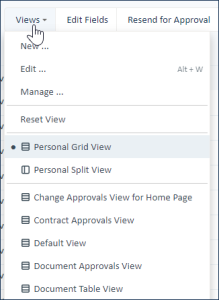...
Views determine the way records are displayed
...
in a table. Views
...
make it easy to show different users and teams the information most relevant to them and their workflows.
Views define:
- Whether the split view preview pane is available
- Which columns appear, and in what default order
to have their own perspective on the same data in a table. Views define the following types of display characteristics:- Which fields are included and visible.
- Row ordering and colors.
- View and field widths, and number
- Number of records per page.
- Whether cell borders are included.
- Cell borders, if any
- Quick Edit fields
- Which fields are included in Quick Search when a user clicks Search from the table view
| Note |
|---|
| Views do not affect the data to be included shown in the tables. This is controlled by a search. Optionallyby searching. Conversely, saved searches can define a preset view to use. |
To switch between views...
- Hover over Views in the action bar to see a list of available views.
- Select the name of a view. The table view will refresh.
 Image Removed
Image Removed
| Warning |
|---|
If the New, Edit, and Manage items do not appear, your user group does not have permission to create and edit views. |
To create a new view...
- In the action bar, select Views > New... to open the View Wizard.
- Select fields and other settings to apply to the view.
- Press Finish to save changes.
To edit the current view...
- Select Views > Edit... or Views > Manage > Edit to open the View Wizard and edit the currently selected view.
- Make changes as necessary in the View Wizard, then press Finish.
To copy a view...
- Select Views > Manage...
- Select a view, then click Copy.
- Enter a name for the new view and click Finish.
- To make changes to the copied view, locate the view in the list and select the Edit icon.
To delete a view...
- Select Views > Manage...
- Select a view, then click Delete.
| Note |
|---|
|
- Personal and Summary view are always available. Changing your Personal view has no effect on other users' Personal views.
- Quick Edit views let you edit records from the table view, without opening the record form. See Quick Edit.
- Admins can create views and apply them to teams of users, making them available in the drop-down or the default view for that table. See Views and Permissions.
- Saved searches can replace the current view with a view defined by the search. This is particularly useful when viewing hierarchical data, as different subtables often have different optimal views of relevant fields.
- Views can include color coding of rows based on a choice field which can be populated by rules. See Row Coloring for more information on setting up color coding logic.
- You can choose whether clicking a field in a view opens the record for edit or view only.
- If a view includes the Links field, clicking it will open the Edit Record form for the record linked to the selected record.
|
| be configured with a specific view so that selecting the search automatically applies that view. |
Working with Views
From the table view, click the Views button to access options to create, edit, and manage views; reset any drag-and-drop adjustments you might have made to the columns; and select another view. For details on creating and editing views, refer to View Wizard.
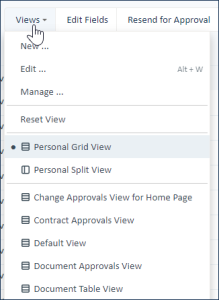 Image AddedViews drop-down
Image AddedViews drop-down
contentbylabel| showLabels | false |
|---|
| max | 5 |
|---|
| spaces | PROD |
|---|
| showSpace | false |
|---|
| sort | modified |
|---|
| reverse | true |
|---|
| type | page |
|---|
| cql | label = "views" and type = "page" and space = currentSpace() |
|---|
labels | Views